I neither like nor dislike iPads. I find them such a great companion in long trips, at the night stand, in the train, and to read a book, but I’ve never been a big fan when using them as a productivity tool, and this, might be very specific to my line of work. While at work, I’m constantly on the go, in and out of meetings, creating meetings on the fly, and working and collaborating on Google Drive. For this, I need a real web browser that will give me the same user experience I would feel when sitting in front of my desktop. It is for this reason that I rely heavily on a Google Chromebook for my day to day.
I was very excited to get an iPad for the class as I wanted to put it through the test, this time, as a student. Here are some likes/dislikes during my first few days with it:
Like
- Design
- Battery life
- Ease of use
- Better vetted and tested apps than Android
Dislike
The device is under the influence of a central management console. As such, I have found some anomalies with how the device was configured:
When I click on classroomD… 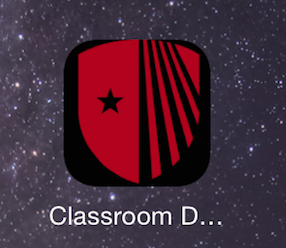 I get the attached error:
I get the attached error:
The iPad lacks a full web browser, therefore pages don’t always render well:
Not sure what the App Catalog is 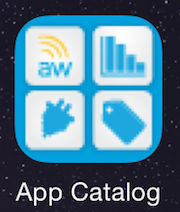 but when I click on it, I get this:
but when I click on it, I get this:
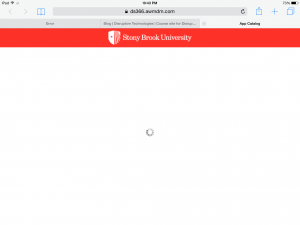
There are some Apps that I don’t know what they are, but I’m sure this will be discussed in the class; AirWatch, Content
Instead of Word and Power Point, Pages and Keynote, I would’ve preferred Google Drive to be already installed. Just a personal preference.
I first tried to used the iPad’s native app Mail, but I was not able to delete email. I’m sure it’s there somewhere, it was just not intuitive enough. See attached:

I also couldn’t find the attach button in that email client.
One of my biggest gripes of iOS, vs. Android devices, is the lack of a Swype keyboard.
Overall I installed the Gmail app and the Chrome browser app as I find them superior to what the native apps the iPads had to offer, again, a personal preference.
I tried to download an app, YikYak, from the App Store and it would not come up after the search. I didn’t know why since it’s such a popular app, specially on college campuses. Then, it was brought to my attention that this is an iPhone app, and I had to change the search criteria. After doing that, I was able to find it and install it on the iPad. If it’s known to work on the iPad, why not display it on the search with a disclaimer?
Overall, beautiful and practical device. The design is admirable, as well as the ease of use.
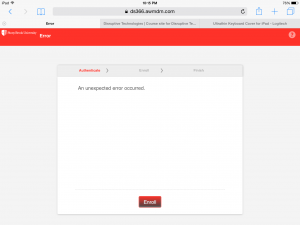

Hi Shady … thanks for the post! I added a few comments via Diigo on your post (we’ll look at how that works next week). In general my impression so far is that we need to talk each week about what Apps people are using and what they are experiencing with them. I am a bit disappointed with the setup of the managed system, but it is all new to me and the rest of the team. We will get there! Thanks!
Never used Diigo 🙁 … need to learn about using this
Apps that I’ve installed so far are, candy crush, minecraft, clash of clans, …. kiddin’
Gmail, Chrome, Google Drive, Evernote, Yammer, GroupMe, Hangouts, Twitter, YikYak, Diigo, Instagram. Because of how much I rely on the calendar, and how I use all the features offered by the Google Calendar, I have a hard time using the one on the iPad. This calendar works well for viewing and entering simple meetings.
Also, I just installed Outlook for iOS and it seems really great on the iPad.
Sacrilege!
I thought the same thing but am liking it for now.
Hey Shady, I agree with you on the swipe keyboard. I feel like when I have the device on the stand in landscape mode it just feels right to swipe the keys.
Someone needs to show me how this works.
https://www.youtube.com/watch?v=29UZTJpKArI
Hi Shady … thanks for the post! I added a few comments via Diigo on your post (we’ll look at how that works next week). http://www.jvoiture.fr/