Well, this is it … our last class before we wrap up with the final Team Synthesis next week. It is hard to believe, but here we are. Today will be unlike any other day we’ve spent together. I will be giving the class to you — we will still be in the room together for most of it, but I want you to take the time to hang out, talk, laugh, and work in your teams on a couple of things. First and foremost, I want you to make progress on your paper prototypes. I am really excited to see how you have decided to design at least two of the interactions we brainstormed last week and I am very interested to see if you took advantage of the tools we looked at.
The second thing I want you to work on is your Final Synthesis. This one is different than the first two in that I want you to work together to draw our three themes together. You can do that in any creative way you see fit, but you must connect the dots from across the entire semester and use the lenses of Community, Identity, and Design to bring your synthesis to life. I am giving you one last reading this week and I do think you’ll enjoy it … please integrate it into your Final Synthesis. I expect you to share your app prototype, discuss the disruptive potential of the iPad, and describe how our themes and our semester long conversations about disruption impacted your final design statement. Most importantly I want your teams to bring forward a bold statement about how your collective minds may or may not have been expanded by our little grand experiment this semester.
Again, if you have readings or things for the rest of the class to do to prepare, please post them by 5 PM on Tuesday. As some inspiration, here is a Final Synthesis from ghosts of Disruptive Technology Past …
Out of Class
- Read: Chapter 2 (Space) of Small Pieces Loosely Joined, by David Weinberger
- Final Team Synthesis. The final synthesis is 100 points.
- Personal Reflection Post of the Class with final thoughts on the iPad
- Remember to do your class evaluation


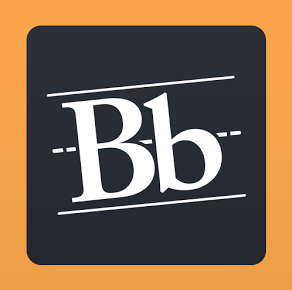
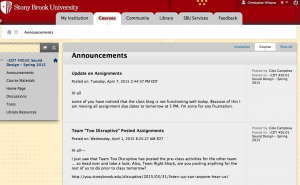
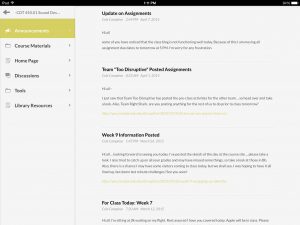 App version of Blackboard
App version of Blackboard