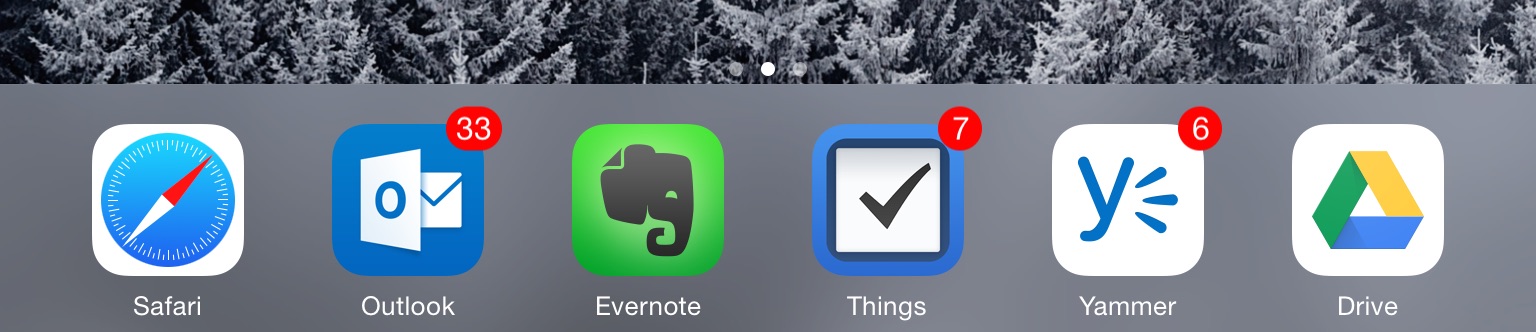Several you complained about the built in Mail app on the iPad in class this past week. I’ve not really used Apple Mail for quite some time, instead leaning heavily on the native Gmail app, especially given our access to Google Apps on campus.
I recently switched to Microsoft Outlook for iOS — a huge change for me. It is a surprisingly great app and is actually saving me time during a typical day. Not only does it do email very well, with modern approaches to quickly managing individual messages. The things I really like is that my calendar is built in as is access to my Google Drive files.
Having all these tools in one place not only saves times and taps, but it allows me to easily replace two apps with one in my dock. I don’t know your workflow, but I have to live all day checking email, referring to my calendar, and sharing files from Drive. The new Outlook lets me do all of that from one place. It might be worth a try for some of you.
The new Outlook app brings together the core tools you need to get things done—your email, calendar, contacts and files—helping you get more done even on the smallest screen.
via A deeper look at Outlook for iOS and Android – Office Blogs.