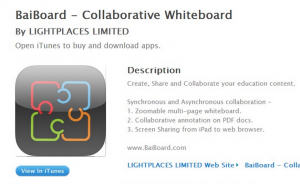With all of this newfangled technology that’s being offered to us as students in 2015, there sometimes seems to be a disconnect between what’s helpful or good to use and how quickly we can actually use it. It’s 2015 so there’s no reason to not immediately reply to a text (even at 4:36 am), no reason I should not immediately know an answer in class, no reason I shouldn’t have an immediate comeback to someone else’s wit, and no reason I should have to wait on a table at 7 pm on a Friday night at T.G.I. FRiDAY’S. You know I’m joking, but people often forget to take a moment to breathe and realize that not everything has to be so immediate–if you’re shooting for a comeback, that’s another story. Funny is as funny does after all.
One thing that can be sped up, however, is productivity on mobile devices. Mobile apps were created in part to make things faster for the consumer. For students in particular, Google Apps for Education has been a great addition to our productivity toolkits. The problem with using them on a mobile device is that they’re often limited versions of the actual programs. Another issue (even when on desktops), is that the user has to create a project in one program, save, export, and maybe be able to upload it into another program for further edits. I propose a Course Management Software not completely unlike Blackboard or Moodle, but one that is based on Google Apps for Education.
This app would have all the general functionality of another CMS, but is set apart by the affordances of Google. When a professor uploads a PDF of a reading, I would be able to open and annotate without saving it to my device and opening in another app. I would be able to record my lectures and tag them appropriately for followup. One of the best parts about a Google-based CMS is the data creation portion. Instead of having all the Google Apps as part of separate programs, they would all appear on one main screen as a “toolbar selector.” For instance, I begin a new document and type out what I want to say (Docs toolbar), then I want to add a nice visual so I click on the LucidCharts toolbar option and immediately my toolbox items change, but my document remains. When finished with the document, I would have the option of saving in a variety of formats (depending on what media I used to create my project).
As a student that has been using an iPad for a few months now, I feel that I can adequately navigate through iOS quickly and efficiently. That being said, I often am just waiting on my apps to swap over (or to figure out how to export and reopen elsewhere). With a fully integrated app, I can probably save an entire 2 minutes a day. It may not seem like much, but over four years of education that’s almost 11 hours of time that can be spent elsewhere–quite possibly used to make even better work.