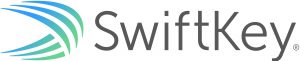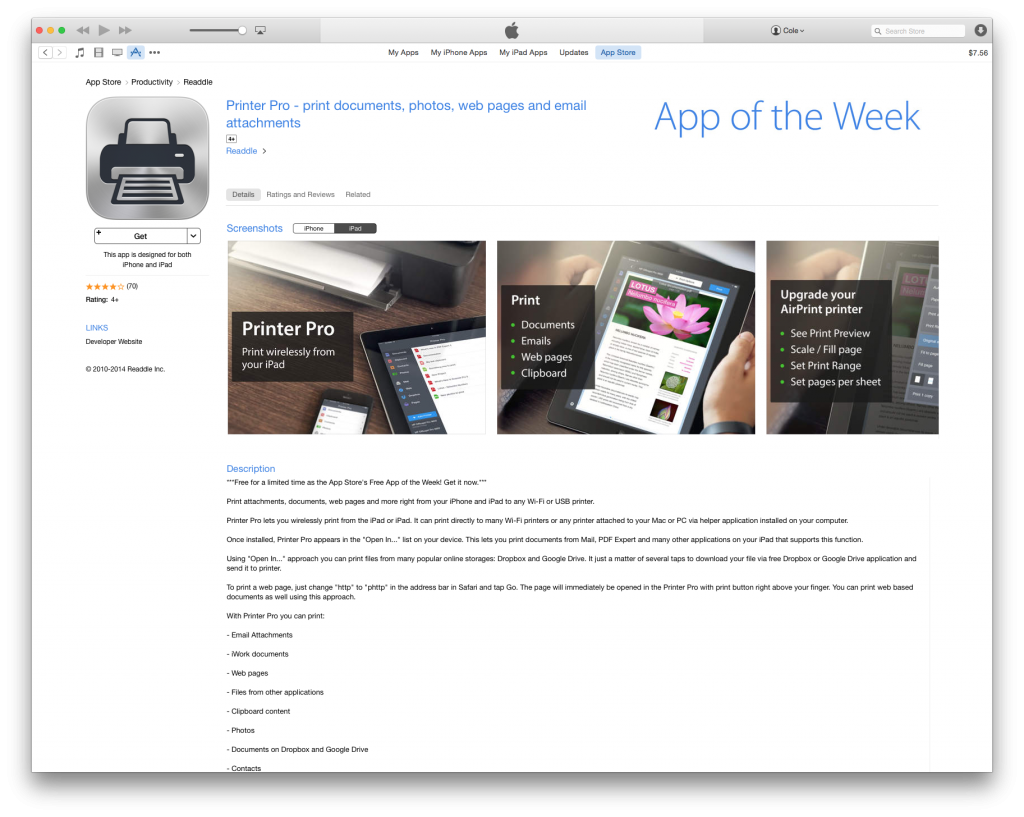Using the iPad to create this was an over all positive experience. I shot the footage using the native photo app as well as iMovie and a short segment using the “stop motion” app. I made slides using the Phoster app and compiled it in iMovie and added some of the stock music as well as voice recording done in the app. As someone who works with video editing and animation frequently I found several pros and con
pros-
-basic video capture and organization of the iMovie is good for general use. Cutting video was simple. When I think back to classes I’ve taken, I could see this being used to support assignments in most subjects.
-easy to import video and photos from other apps
-sound is decient and easy to record. I liked that I could have several tracks and though it took me a moment, they were simple to move around.
– being able to crop the image and videos
-uploading I will put under pros but at first it was not so simple. In order to up load to YouTube I had to Chang my settings in my YouTube account to allow interaction with “less secure” apps. Though this took some time to figure out and get past it constantly asking me to sign in I know I will not have this issue again and things will go smoothly.
cons
– as someone who works with video editing I wish there were more features such as better filters and lighting adjustments to make it look more professional. I would have liked more control over the text and title features since there was no ability to move them on the screen and change other aspects including the timing and duration of their appearance So I could have had a text overlay/captions. I would have liked more control over the transitions and audio transitions. I also wish it was possible to change how much a video is cropped over time- zoom in and out.
Over all though I think it’s a great app and it can be limited only by a lack of creativity however I would be even happier if those ther features existed.