Using the Graphical User Interface (GUI)
Before you Begin
Special precautions are taken to protect the Stone Edge Observatory servers from unauthorized contact. A tunnel to the observatory needs to be open with a key before you are able to open the web page and lock the observatory for your own use.
Try downloading/accessing these programs if you can! Let us know if you need help
- Stone Edge Tunnel : Tunnel to enter SEO GUI
- http://localhost:8080/StoneEdge3/ : Webpage with which to access GUI
- A key to the tunnel : Email us for a key if you would like to use SEO
Opening the GUI
Step 1) Download the StoneEdgeTunnelV2_1.jar file and open it. It will look like this:
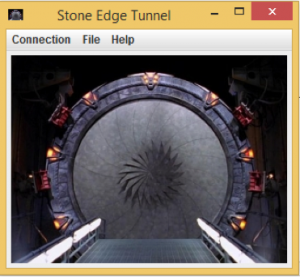
Step 2) When you get your key, download it and keep track of where it was saved.
Step 3) Click the Connection menu in the tunnel file and choose Connect:
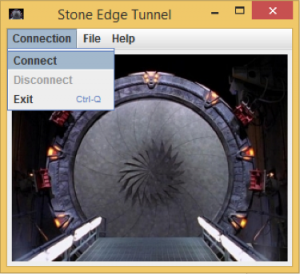
Step 4) You will be prompted to locate the file containing your access key. Find it and click Open and OK when informed that the Tunnel is connected to the observatory.
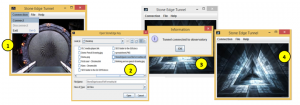
Step 5) You are now ready to access the SEO Graphical User Interface (GUI) at
http://localhost:8080/StoneEdge3/
Most browsers should have no problem doing this.
Checking the Weather
The first thing to do after you open the GUI is to go to the Sky Status tab and check the weather. The Sonoma Clear Sky Chart is displayed on the center of the page. Find the date and the time (24 hour clock) at the top of the chart. Don’t forget the time difference (Central Time is two hours ahead of Pacific Time). In general, the darker blue the boxes appear, the better. For more information about how to more accurately interpret the chart see Sonoma Clear Sky

The table above the Clear Sky Chart gives you a lot of information related to seeing conditions. In the row titled, Temps Aux:, there is a measurement for percent cloud cover. You are looking for a cloud cover reading of less than 0.4 or 40% and a dew measurement of greater than 2.92. We also recommend that you confirm the weather through one addition source. Check the SEO Resource page for options or choose your own.
Change the Lock and Open the Dome
When you are ready to take command of the telescope, locate the Change Lock button on the right hand side of the pages. When you have the necessary information filled in, click Lock, and Open Up the dome.
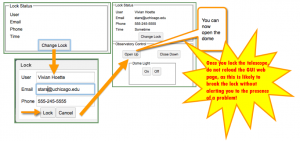

When it’s time to observe, make sure the dome light is off.
Targeting
Stellarium (http://www.stellarium.org/) is an excellent resource for finding objects to observe. You may also choose to track asteroids; see Asteroid Images Guides 1-3.

