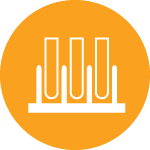Agilent Penteon / Quanteon
Traditional Benchtop AnalyzersOverview
The Novocyte platform from Agilent offers a headache-free acquisition for your flow cytometry needs. With a very intuitive software, and a very high detector dynamic range, it makes acquisition mistakes a thing of the past. The Penteon and Quanteon are the same instrument, the only difference being that the Penteon is equipped with a UV line and an additional 5 detectors allocated to it.
Features include:
- NovoSampler Q compatible with 40 tube rack, and 24- 48- 96, and 384-well plate
- Absolute cell count
- siPM high dynamic range detectors


Sample Preparation and Acquisition Tips
More info coming soon
Minimum Sample Volume
Minimum Sample Volume is the minimum volume of sample user need to prepare and place inside the sample tube or plate well. This volume is equal sum of Dead Volume, Sampling Overhead Volume and Sampling Volume.
Dead Volume is the volume of the sample remaining inside the sample tube or plate well that cannot be aspirated into sample injection probe after each sample acquisition. Sampling Overhead Volume is the volume of extra sample aspirated into the SIP during each sample acquisition. Sampling Volume is the volume of the sample user defined in the Stop Condition. Sample Volume is the volume of the sample user prepared and placed inside the sample tube or plate well before each sample run.
Resources
There are many resources in available in the Resources Library (located under the Resources menu). These can also be accessed in the module below.
Software Tutorial
Troubleshooting
Startup - First user in the day
- Check on the Fluidics tank: everything full, waste empty. NOTE - remove the tanks from the fluidic station before filling them up, spills may damage the electronic balance at the bottom of the unit.
- Power on the instrument - it will take ~6 minutes before the instrument is ready to go.
- Open your Windows session and the software.
- Run the QC Test protocol, from the instrument menu (see below for instructions).
If the instrument has already been started by another user, you do not have to repeat these steps.
How and when should I run the QC Test
Run the QC Test whenever you turn the instrument ON. The test should take ~6 minutes.
1 - Prepare the beads: vortex the tube, add 1 drop to 0.5ml of diH2O
2 - Make sure the correct plate or rack is selected
3 - From the Instrument menu, check QC Test
3 (optional) - save the file when prompted
4 - Check the bead lot and location of the bead sample on the plate, press Run
5 - The software runs 3 tests: Electronic Noise, Optical Noise, and the QC Test
6 - Everything should pass. Contact the CAT Facility if anything fails.
How do I use the Compensation Wizard / The Compensation Wizard is acting funny
Below is a training video on the NovoExpress Auto Compensation tool. There's a few hiccups with the tool: 1 - the software decides the location and order of the controls on the plate, which may not fit what you decided when you loaded your plate. We suggest adding your compensation controls in tubes so you can re-arrange the order on the rack. 2 - Once the compensation matrix is calculated, you won't be allowed to run samples on any other platform then the one that you used for your controls. One way around that is to create an experiment template containing your compensation matrix. See video for details.
No data is showing
- It is possible to open multiple instances of the NovoExpress software, having one of them connected to the instrument, while looking at previously saved experiments. So make sure that you are looking at the one that should be connecting to the instrument.
- Reboot the computer re-open the session and software.
- If that fails, power cycle both the instrument and the computer. This may trigger the instrument to do its 20 minutes clean-up protocol, followed by the 6 minutes startup. Sorry.
'Collision of SIP' error message
1 - you have not selected the proper plate or tube rack in the Plate Manage Window, make the appropriate modification.
2 - you are using a whole new type of plate on the instrument and it has not been calibrated for it (contact the staff for assistance)
3 - the NovoSampler Q needs to be recalibrated (go to Instrument -> Calibrate)
End of session
- From the Template menu, open the 3-tubes clean SIP protocol, and load tubes of 3ml of NovoClean, NovoRinse and water in position A1, A2, and A3 respectively on the rack. Let the instrument complete the protocol
- Close the software and close your windows session
If you are the user in the day, turn off the instrument by pushing the power button. This will trigger a 20 minutes flow cell cleaning protocol. You are not required to stay during the protocol.
Data will not upload to the server
- The data should upload automatically every 30 minutes, so be sure that you gave enough time for the transfer to occur.
- Data should b exported to D:/NovoExpress Data. Make sure that you did not export your files in another location - either somewhere else on the disk, or a sub-folder of NovoExpress data.
- In some case communication gets lost, contact the staff and we will alert our IT manager.